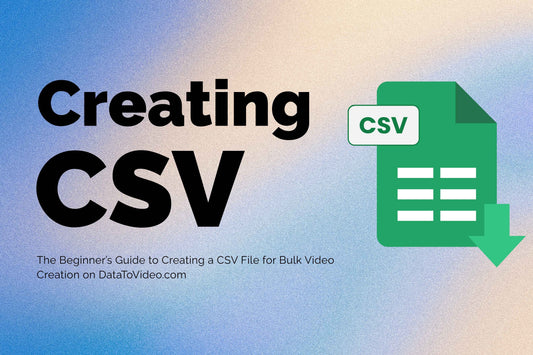The Beginner’s Guide to Creating a CSV File for Bulk Video Creation on DataToVideo.com
Share
If you're looking to create personalized videos in bulk, this guide is for you! At DataToVideo.com, we make it easy to turn simple spreadsheet data into stunning, custom videos using our automated system. Whether you’re sending invitations, promotional messages, or reviews, all you need is a CSV file.
In this beginner-friendly guide, you'll learn how to create a CSV for bulk video creation step-by-step — no technical skills needed!
🔍 What is a CSV File and Why is it Important?
A CSV (Comma-Separated Values) file is a simple spreadsheet format used to store data. Each line in a CSV file represents a row, and each comma-separated value represents a column.
In the context of personalized video automation, a CSV allows you to bulk-generate videos by providing different data (like names, dates, and messages) for each video. Instead of creating each video one by one, our system uses your CSV to generate hundreds of personalized videos automatically.
Use case examples: wedding invites, business promos, event announcements, or thank-you videos — all generated in bulk!
🧱 Step 1: Understand Your Video Template Fields
Every video template on DataToVideo.com supports specific dynamic fields — these are the elements you can customize per video. Before creating your CSV, ask: what details will change in each video?
Common template fields include:
- Name – Who is the video for?
- Message – A personalized line of text
- Date – Event or delivery date
- Location – City, venue, or virtual link
- Image – A profile photo, QR code, or product image
- Output_Filename – The desired filename for the final video
Note down these fields as column headers in your spreadsheet. Each one will become a column in your CSV.
📊 Step 2: Create Your Spreadsheet
You can use Excel, Google Sheets, or any spreadsheet app. In the first row (headers), add the field names exactly as used in your video template. Then fill in each row with the relevant data for each video.
Example:
| Name | Message | Date | Location | Image | Output_Filename |
|---|---|---|---|---|---|
| John | Thanks, John — you’re part of our journey! | 2025-12-25 | New York | https://example.com/images/john.jpg | video_for_john |
| Priya | Priya, we appreciate you being with us! | 2025-11-05 | Mumbai | https://example.com/images/priya.png | invitation_priya |
| David | David, thank you for supporting our growth! | 2025-09-01 | London | https://example.com/images/david.png | launch_david |
🖼 Step 3: Add Image File Names or URLs
If your template supports images (e.g., guest photo, product, or QR code), include them in your CSV using the Image column.
You have two options:
-
File Name: Enter just the image file name (e.g.,
john.jpg). Be sure to upload this image to us along with your CSV. -
Image URL: Enter a full public URL to the image (e.g.,
https://example.com/images/priya.png). Make sure the image is accessible without login.
This allows our system to pull the correct image for each video during rendering.
✍️ Step 4: Specify Output Filenames (Optional)
Want to give each generated video a unique, predictable name? You can add a column named Output_Filename to your CSV. In this column, specify the name for each video file (without the file extension, like .mp4).
If you leave this column out, our system will assign default names. However, using custom filenames makes it much easier to organize and find your videos later.
💾 Step 5: Save as CSV Format
Once your spreadsheet is ready, you’ll need to save it in the correct format.
In Google Sheets:
Go to File → Download → Comma-separated values (.csv)
In Excel:
Go to File → Save As → Choose ‘CSV (Comma delimited) (*.csv)’
Give your file a clear name like event_invites.csv or product_promos.csv.
🚀 Step 6: Upload Your CSV to DataToVideo.com
Now that your CSV is ready, visit DataToVideo.com and follow these steps:
- Select your desired video template
- Click “Upload CSV” and choose your file
- If using image file names, upload those image files in the same session
- Click “Render Videos”
Our system will automatically process each row of your CSV and generate a personalized video for each entry — saving you hours of manual work!
✅ Bonus Tips for Success
- Check for typos: Small mistakes can break the flow. Always double-check names, dates, and URLs.
- Use plain text only: Avoid emojis or special characters unless your template supports them.
- Keep headers consistent: Ensure your column headers exactly match the template fields.
- Avoid empty rows: Blank rows can cause errors during video creation.
📥 Download a Sample CSV
Not sure where to start? We’ve got you covered!
👉 Click here to download a sample CSV
Feel free to edit the sample file with your own details and use it with your chosen template.
🙋 Need Help?
If you're unsure about how to set up your CSV or which fields your template uses, just reach out! Our team is here to assist.
📧 Email us at support@datatovideo.com and we’ll help you get started in no time.
DataToVideo.com — Where your data turns into stunning video, instantly!